Episode being a world of visual storytelling, making the visuals play a very important part in your story. Where and how you place your characters on screen can increase or decrease the visual appeal of your scenes. Now the question arises is that what can one do to increase the visual appeal of their scenes using simple directing? That is what I will be guiding you through in this article.
Placing one character on screen:
Let’s begin by placing one character on screen. Now any author would normally place their character right in the center of the screen, like in the image below:
This is something I would suggest authors not do while directing. Instead, the character should be placed at either upscreen left or upscreen right, like this:
Notice a difference when the character is placed a little off- center? This placement is supposed to create tension, energy and interest between the character and the viewer. In the world of visual art, we call it the “Rule of Thirds”.
The perks of placing your character at this position is not only the visual appeal but it also leaves space for a second character to walk onto the screen without having to displace your already on-screen character or disturb the visual appeal.
However, there are exceptions to this placement while directing which I will talk about a little later in this article.
Placing two on screen characters:
Now let’s move onto how to place two on-screen characters. Let’s say you already have a character placed on screen at upscreen right and a second character walks in, but the question is at what position will you place that character?
That character will be placed at upscreen left. In a lot of stories, I have seen characters being placed at screen left and screen right or screen center and screen right/left, but I suggest you to not do that, as they lack a certain visual appeal.
Placing three on screen characters:
Now to place the third character, this is a little different than what we did before. You place an important character at screen left and at screen right each and your third character will be placed at upscreen left or right.
You can adjust the layers depending upon the importance of your character’s role. Now let’s say you have one character on screen and two others enter later on. You will place your first character at screen right or left and then make your next two characters enter at the other positions. This is an exception to make your directing look smooth and not have your character move back and forth. Another way to direct would be that you can place the character at screen right or left and zoom on the character, until the other two enter which is when you can zoom reset or zoom out.
Placing four on screen characters:
There are two ways to place four characters on screen, depending upon what your scene in about. The first one would be to have one character each at screen right, at screen left, at upscreen right and at upscreen left, like in the image below:
Another way to place characters would be to place one character each at screen right and at screen left, one character at upscreen right/left and the fourth character at screen center and move the character to layer 0. Now this placement can be used when you would want have a teacher with students or one parent with 3 children. You should use this placement only if it is necessary because this is not a placement I would recommend to use too much. I have shown an example below:
Placing five or more on screen characters:
Now what will you do when you have to place five or more important characters on screen? The answer to that is use spot directing. Scaling the characters to slightly smaller size and placing them a little further behind will let you have five characters on screen. However we cannot use this trick with every background.
So the next option is to have not more than three characters in one zone and to not use more than two zones to place characters. I suggest you spot direct these characters rather than placing them at the default places. You can use zooms on one character at a time or on a group of characters to direct these scenes.
Placing one on screen character (EXCEPTION):
While placing a single character on screen, there are a few exceptions you need to take into consideration.
When using a symmetrical background place your character at screen center. Do not place the character at upscreen left/right if you are using symmetric backgrounds, like this background below:
Do not place the character at upscreen right/left while creating dressing games. Place them at screen center.
Tips for placing background characters:
Remember that the background characters should appear smaller than the main characters, and the scaling will depend on how far they are placed.
To determine the scale of your character, you can use guides from the background you have chosen, like doors or lockers. Remember to make sure their head don’t look like they are touching the ceiling and make sure they don’t look like they are floating in mid-air.
Do not use too many background characters, as it will make your story lag.
Don’t crowd the scene with way too many background characters. The more main characters on screen, the lesser background characters should be. This provides a breathing space to your scenes. Unless you are depicting crowded places like concerts.
Remember to keep your background characters doing some action and not stand in one place like statues.
The images have been attached to this topic. If you require spot templates there are many Episode groups who have them uploaded. In case you cannot find something you need or have any questions regarding placements you can contact me on Instagram @manna.episode.
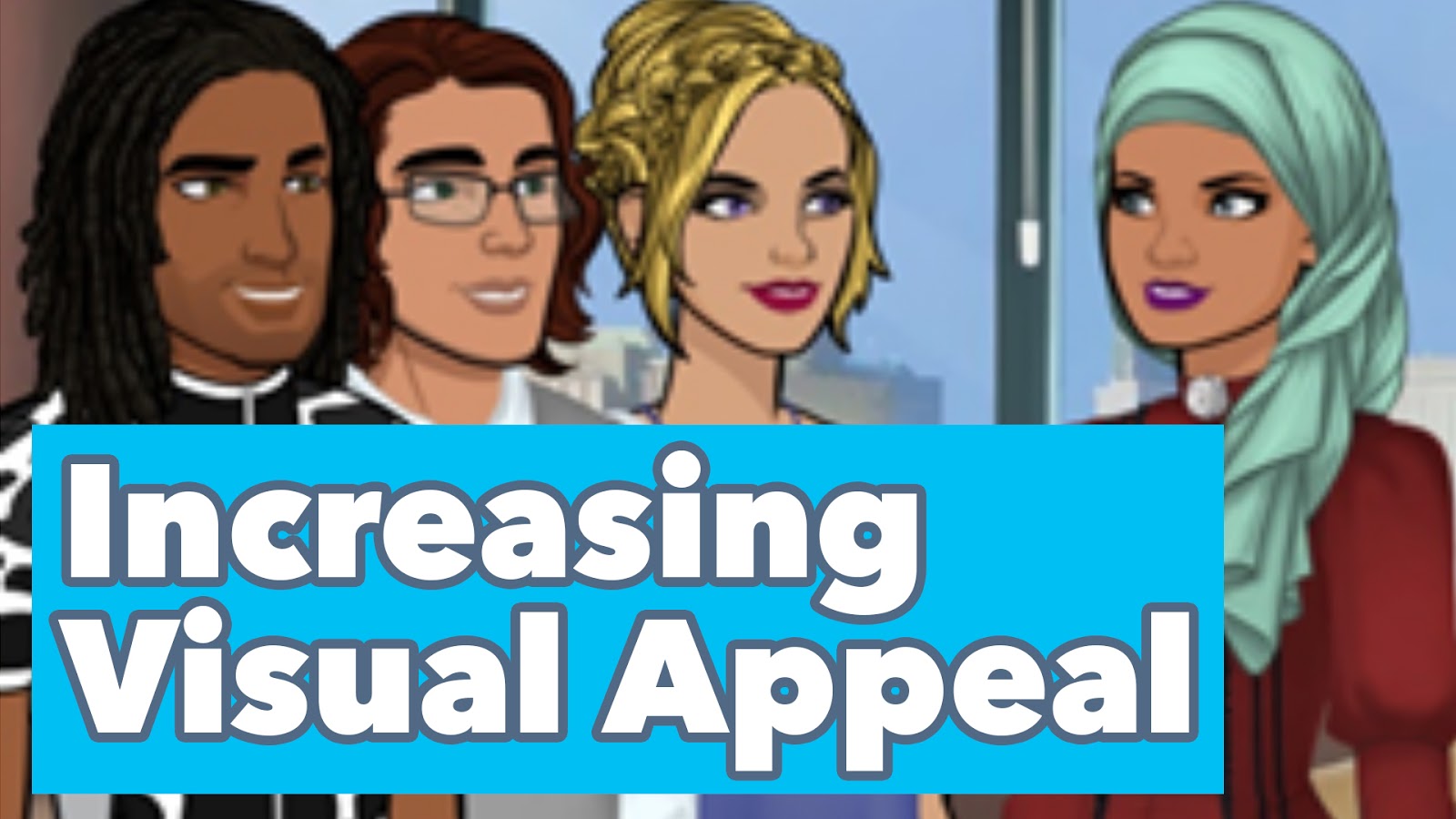
COMMENTS
same
the image wont load 🙁
Thank you for posting my article.
Thanks for your help!